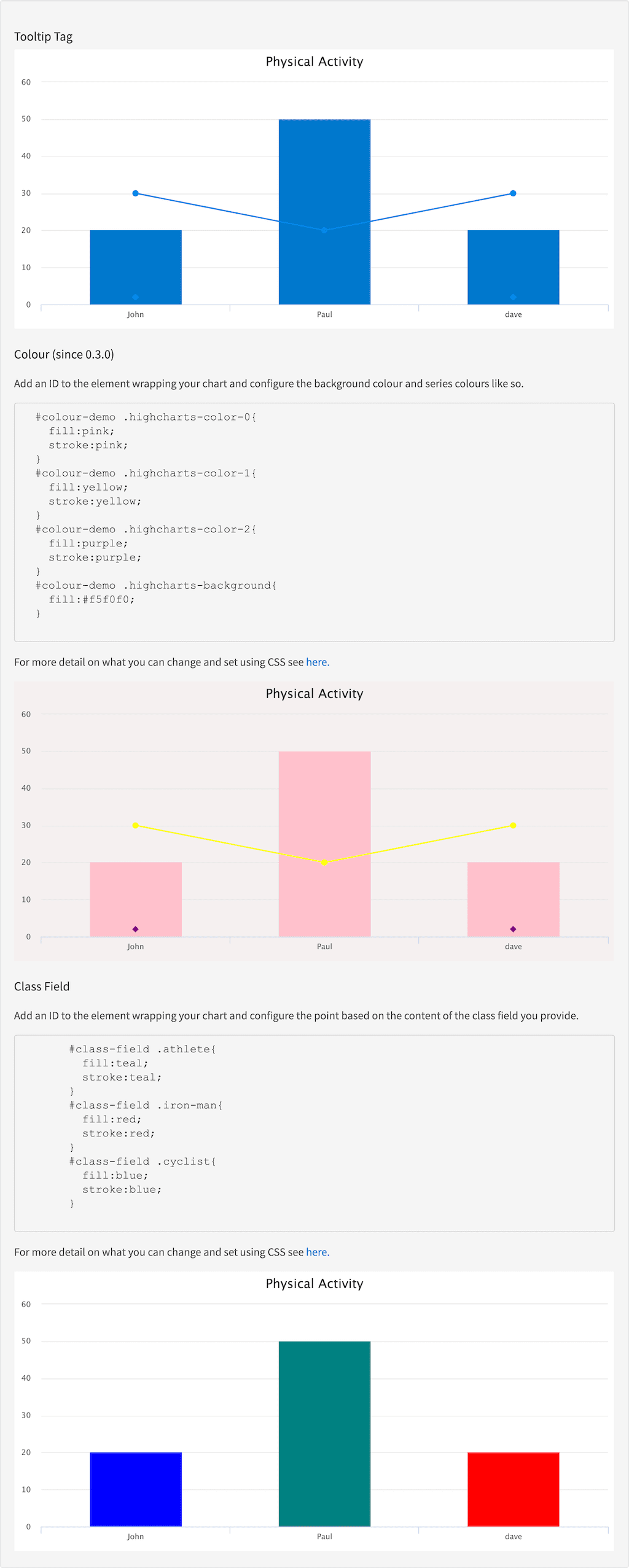series:result-list
Description
To render information using fields from a result list you can use the Series Result List tag and use the label-field and value-field attributes. This tag must be nested in the Chart Display tag.
You can use the response attribute to load the data from the response
or alternatively you can add a platform and this will get only the data
the series needs to be rendered. You will also need to include the
query directly on this tag if you wish for the user to be able to
filter using the data of this series or alternatively add the query to
the Chart Display tag.
For detail on how to change the color and background color see the demo below, for more detail on what you can change and set using CSS see here.
Usage
as element:
<series:result-list
response="{object}"
results="{object}"
platform="{string}"
label-field="{string|expression}"
value-field="{string|expression}"
[class-field="{string|expression}"]
type="{string}"
[title="{string|expression}"]
[show-marker="{string}"]
[url-field="{string}"]
[number-to-show="{number}"]
[action="{string}"]
[query="{object}"]
[selected-by-default="{boolean}"]
[select="{string}"]>
</series:result-list>Directive info
-
This directive creates new scope.
Parameters
| Param | Type | Details |
|---|---|---|
response |
object |
A response object (please include either a response, results, or a platform not multiple!). |
results |
object |
An array of results (please include either a response, results, or a platform not multiple!). |
platform |
string |
The name of the platform to get the data from (please include either a response, results, or a platform not multiple!). |
label-field |
string]link:[expression |
Name of field containing the label. |
value-field |
string]link:[expression |
Name of field containing the value. |
class-field (optional) |
string]link:[expression |
Name of the field containing the value you wish to add as a class to the point |
type |
string |
The type of chart to render. Types available - 'pie', 'line', 'area', 'column', 'bar', or 'scatter'. |
title (optional) |
string]link:[expression |
The title of the series that appears in the legend and tooltip. |
show-marker (optional) |
string |
Whether to show marker or not. |
url-field (optional) |
string |
The field in the result list containing the URL from which to make the visualisation clickable. |
number-to-show (optional) |
number |
Number of results to render on the graph. |
action (optional) |
string |
The page/action to which clicking the chart should be submitted. By default the action points to the current page. |
query (optional) |
object |
The search query from which to build links. |
selected-by-default (optional) |
boolean |
Whether this series should be shown when the chart:display is using select-series="true" mode. Default: true. |
select (optional) |
string |
How the data should be filtered when clicking on a part of the chart, a valid query must be present. Valid values:
User selects a filter by clicking the value; (default)
Supports selecting multiple filters that get combined with an 'OR'.
Supports selecting multiple filters that get combined with an 'OR', filters will be applied automatically. |
Example
Source
<h3 id="example_tooltip-tag">Tooltip Tag</h3>
<chart:display response="response" title="Physical Activity">
<series:result-list response="response" label-field="name" value-field="runs" type="column"></series:result-list>
<series:result-list response="response" label-field="name" value-field="rides" type="line"></series:result-list>
<series:result-list response="response" label-field="name" value-field="swims" type="area"></series:result-list>
</chart:display>
<div id="colour-demo">
<h3 id="example_colour">Colour (since 0.3.0)</h3>
<p>Add an ID to the element wrapping your chart and configure the background colour and series colours like so.</p>
<pre>
#colour-demo .highcharts-color-0{
fill:pink;
stroke:pink;
}
#colour-demo .highcharts-color-1{
fill:yellow;
stroke:yellow;
}
#colour-demo .highcharts-color-2{
fill:purple;
stroke:purple;
}
#colour-demo .highcharts-background{
fill:#f5f0f0;
}
</pre>
<p>For more detail on what you can change and set using CSS see <a href="http://www.highcharts.com/docs/chart-design-and-style/style-by-css" target="_blank">here.</a></p>
<chart:display response="response" title="Physical Activity">
<series:result-list response="response" label-field="name" value-field="runs" type="column"></series:result-list>
<series:result-list response="response" label-field="name" value-field="rides" type="line"></series:result-list>
<series:result-list response="response" label-field="name" value-field="swims" type="area"></series:result-list>
</chart:display>
</div>
<div id="class-field">
<h3 id="example_class-field">Class Field</h3>
<p>Add an ID to the element wrapping your chart and configure the point based on the content of the class field you provide.</p>
<pre>
#class-field .athlete{
fill:teal;
stroke:teal;
}
#class-field .iron-man{
fill:red;
stroke:red;
}
#class-field .cyclist{
fill:blue;
stroke:blue;
}
</pre>
<p>For more detail on what you can change and set using CSS see <a href="http://www.highcharts.com/docs/chart-design-and-style/style-by-css" target="_blank">here.</a></p>
<chart:display response="response" title="Physical Activity">
<series:result-list response="response" label-field="name" value-field="runs" type="column" class-field="type"></series:result-list>
</chart:display>#colour-demo .highcharts-color-0 {
fill: pink;
stroke: pink;
colour-demo .highcharts-color-1 {
fill: yellow;
stroke: yellow;
colour-demo .highcharts-color-2 {
fill: purple;
stroke: purple;
colour-demo .highcharts-background {
fill: #f5f0f0;
class-field .athlete {
fill: teal;
stroke: teal;
class-field .iron-man {
fill: red;
stroke: red;
class-field .cyclist {
fill: blue;
stroke: blue;angular.module('lightning')
.controller('ExampleController', ['$scope','$timeout','ResponseService', function($scope,$timeout,ResponseService) {
$scope.response = {
page: 2,
query: {
rpp: 50
},
facets: {
},
results: [
{
result: {
fields: {
name:{
val:'John',
},
runs: {
val:20,
},
rides:{
val:30,
},
swims:{
val:2,
},
type:{
val:'cyclist'
}
}
},
},
{
result: {
fields: {
name: {
val:'Paul',
},
runs: {
val:50,
},
rides:{
val:20,
},
type:{
val:'athlete'
}
}
},
hits: {
act: ['Hits', 264]
}
},
{
result: {
fields: {
name:{
val:'dave',
},
runs: {
val:20,
},
rides:{
val:30,
},
swims:{
val:2,
},
type:{
val:'iron man'
}
}
},
},
]
}
ResponseService.setResponse('response',$scope.response);
}]);