Pin a Product in Predictive Merchandiser
You can pin a product so that it occupies a fixed position in the search results when your customers run a particular query. This can be helpful if you have bestsellers or popular items that you want customers to see first, for example.
| Boosting a product increases the product’s position in the results, but takes other factors into consideration while doing so. As a result, it does not guarantee the product will occupy a specific position in the list. Pinning a product, however, places the product at a specified position regardless of other factors. |
When you pin a product, either a new rule is created automatically or an existing pin rule is modified.
Use Actions
-
Hover your cursor over a product. A menu overlay will appear.
-
Hover your cursor over the Actions button. A dropdown menu will appear.
-
Select the Pin Product button:
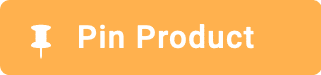
Drag and Pin a Product
-
Hover your cursor over a product. A menu overlay will appear.
-
Click-and-hold the drag bar.
-
Move the product to the desired location.
-
Release the click.
Insert and Pin a Product
You can search for and insert an alternative product from your catalog into a list of search results, and pin it at a fixed position. This is helpful if:
-
You want to include a product that is not included in the results list generated by the query.
-
The results list is long and you need to search for a particular product to locate and pin it.
-
You want to pin multiple products simultaneously.
When you pin a product, either a new rule is created automatically or an existing pin rule is modified.
-
Hover your cursor between two products. A + button will appear:
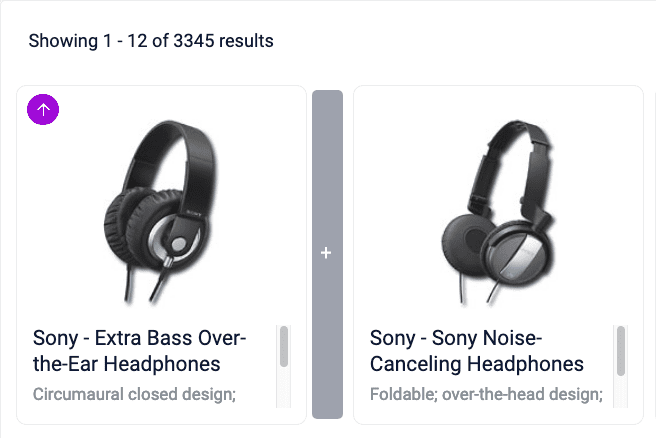
-
Click the + button.
-
Locate and select one or more products you want to pin.
-
Click the Insert button:

Choose Pin Position
-
Hover your cursor over a product. A menu overlay will appear.
-
Select the value of the Position parameter.
-
Enter the desired replacement value, or adjust the value using the arrows.