Use Phrase Detection
The Phrase Extraction job automatically creates phrases based on your AI-generated data. When you navigate to Relevance > Rules > Rewrite and select the Phrase tab, the application displays the Phrase Detection screen.
| When you manually add new phrases, subsequent job runs use those documents as input for machine learning to improve the job’s output. Unlike job-generated documents, manually-added query rewriting documents are never overwritten by new job output. |
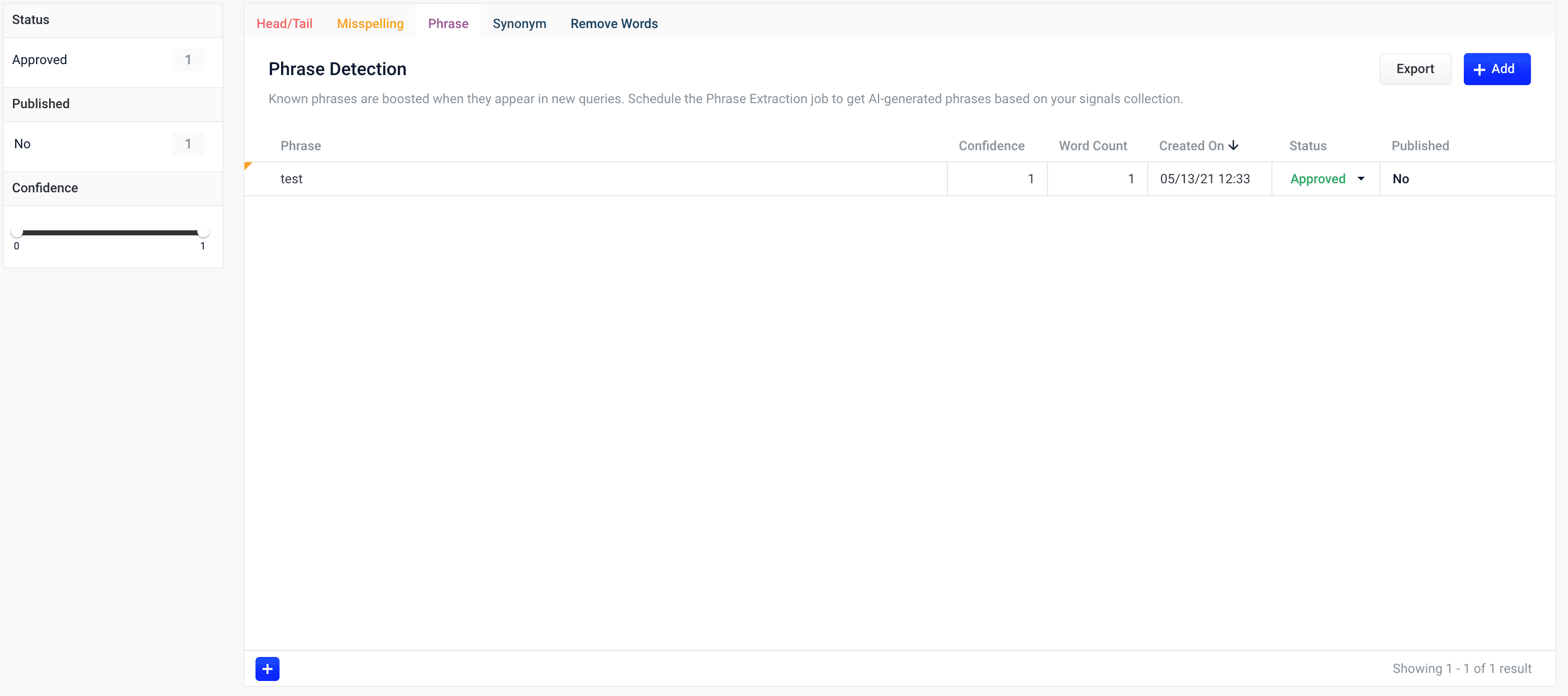
Reviewing auto-generated phrases
Phrases that are automatically generated by the Phrase Extraction job are assigned one of the following status values:
-
Auto
These results have a confidence level as a threshold to automatically deploy them to the
_query_rewritecollection. This threshold can be specified in the configuration parameter Minimum Likelihood Score (default value 0.1).No action is required on these results, but you can edit them if you wish.
-
Pending
The confidence level is ambiguous, and the result must be reviewed by a user before it can be deployed. It will only be moved from the
_query_rewrite_stagingcollection to the_query_rewritecollection when its status has changed to "Approved" and it has been published.
How to review a pending phrase result
-
Navigate to Relevance > Rules > Rewrite.
-
Select Phrase tab. The application displays the Phrase Detection screen.
Notice the Status facet on the left. Click Pending to view only the items that need review.
-
Click the
 icon next to the phrase.
icon next to the phrase. -
In the Status column, select either "Approved" or "Denied".
Optionally, you can also edit the phrase itself.
| Although the Confidence field is also editable, changing its value makes no difference. |
-
Click the Close icon next to the updated phrase:
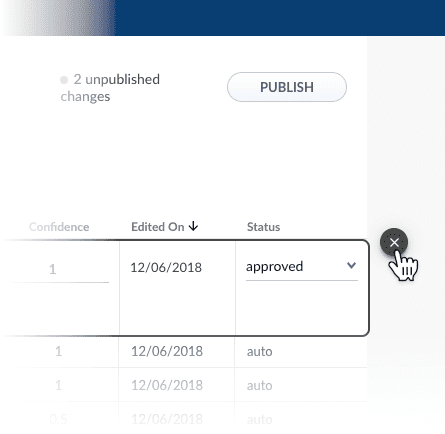
Approving a phrase does not automatically deploy it to the _query_rewrite collection. When you have finished your review, you must click Publish to deploy your changes.
|
Adding new phrases
You can manually add phrases in addition to any generated by the Phrase Extraction job.
How to add a phrase
-
Navigate to Relevance > Rules > Rewrite.
-
Select Phrase tab. The application displays the Phrase Detection screen.
-
At the bottom of the rules list, click the
 icon. A new phrase appears at the top of the list.
icon. A new phrase appears at the top of the list. -
Enter the phrase.
It is not necessary to set a confidence value. -
Select the phrase’s status, depending on whether you want to deploy it the next time you publish your changes ("Approved") or save it for further review ("Pending").
-
Click the check mark to save the new phrase.
Publishing your changes
How to publish updated phrases
-
In the Phrase Detection screen, click the PUBLISH button.
Fusion prompts you to confirm that you want to publish your changes.
-
Click PUBLISH.
| You can un-publish a query rewrite by changing its status to "denied", then clicking PUBLISH. |