Use the Pipeline Stage JSON Editor
This article will focus on copying the JSON configuration for an existing pipeline stage and creating a new stage with the JSON configuration.
| The instructions in this article focus on query pipeline stages. However, the steps are the same for index pipeline stages, which are accessed at Indexing > Index Pipelines > <pipeline-name>. |
-
Navigate to Querying > Query Pipelines and select a pipeline.
-
Select an existing pipeline stage to view in the editor.
-
Click the JSON View button. The editor will appear:
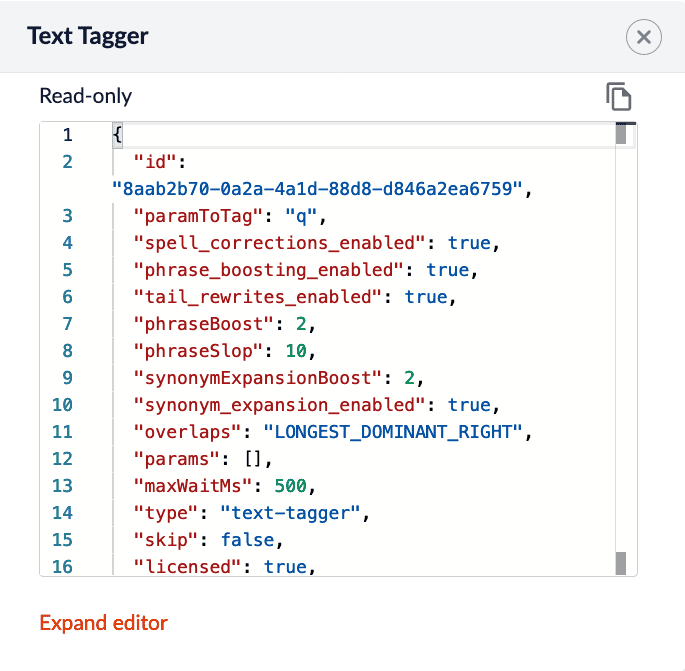
Existing stages are considered READ-ONLY. They will only have a copy button. -
(optional) Click Expand editor to view the editor in fullscreen mode.
-
Click the Copy button. The JSON configuration for that stage is copied to your clipboard.
-
Click Add a new pipeline stage to create a new stage. Create the same stage type.
-
Click the JSON View button.
-
Use the Paste button to paste the JSON configuration from your clipboard into the editor. Alternatively, delete the existing JSON configuration and manually paste the new configuration.
At this time, you can make changes to the JSON configuration inside the editor.
-
Click the Apply button to apply your changes to the stage. Although the changes are immediately shown in the UI, the stage is not saved until you click the Save button.
-
Save the stage.