Quickstart
The Quickstart is a wizard that lets you explore some of Fusion’s core capabilities:
-
Creating or selecting an app
-
Selecting a collection (where data is stored)
-
Indexing data
-
Searching
Step through the Quickstart wizard
If it is not already open, open the Quickstart wizard. In the Fusion launcher, click New here? Get started….
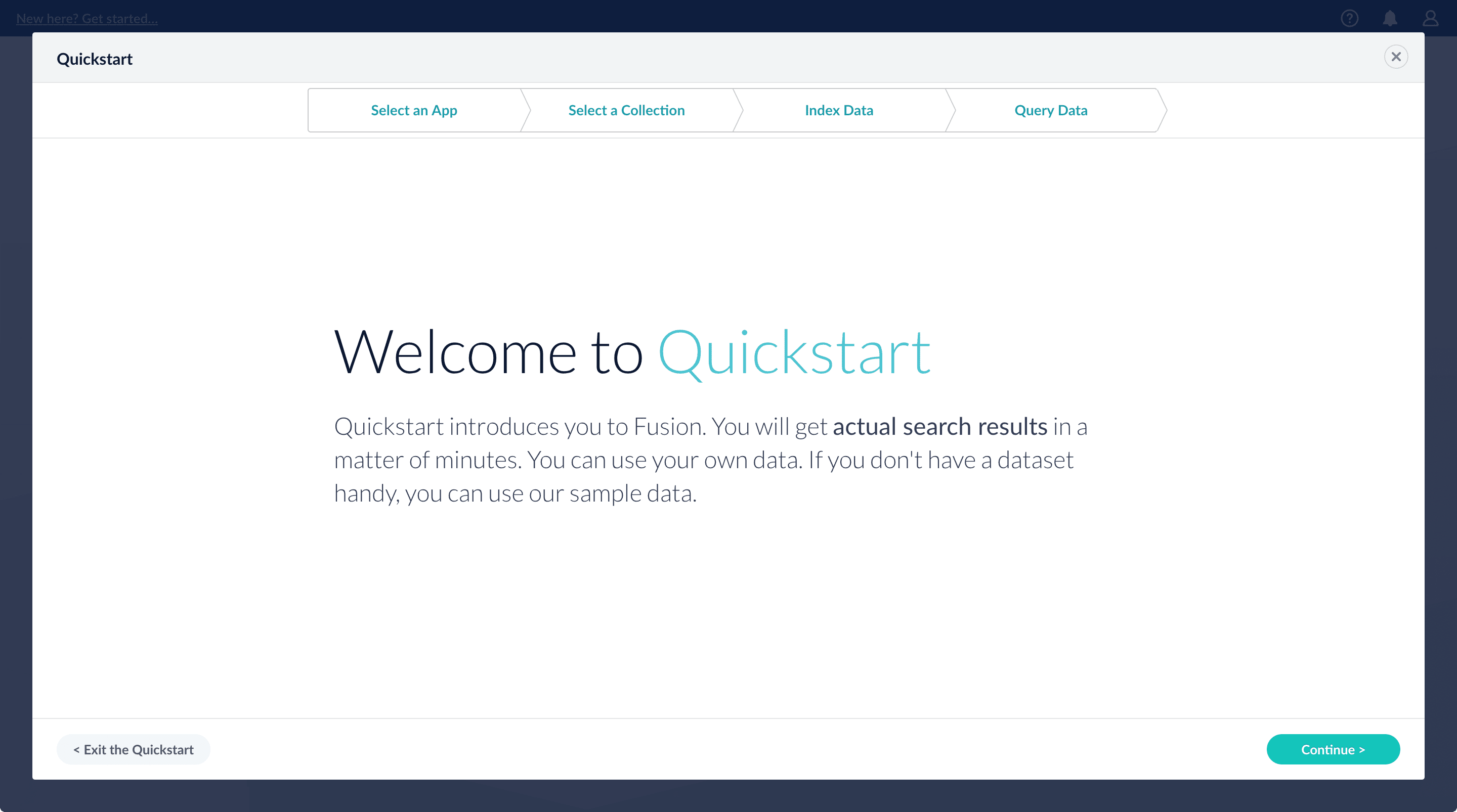
-
Click Continue.
On the Select an App screen, you can select or create an app for your quickstart data.
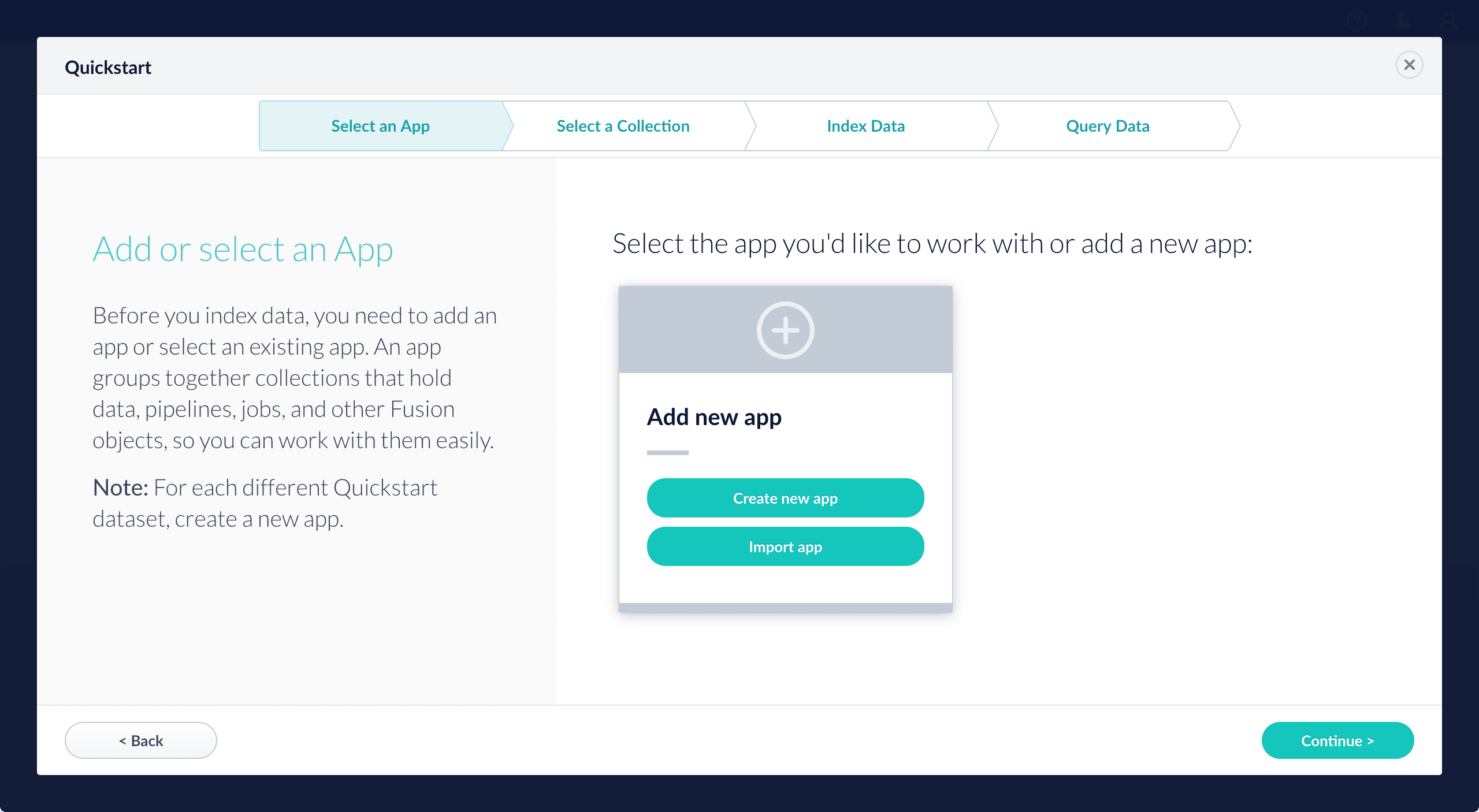
If you click Create new app, Fusion prompts you to enter an app name (and optionally a description), then click Create App to return to the Quickstart. Your new app is selected by default.
-
After selecting an app, click Continue.
On the Select a Collection screen, you can select or create a collection for your quickstart data. A collection with the same name as your app is created automatically:
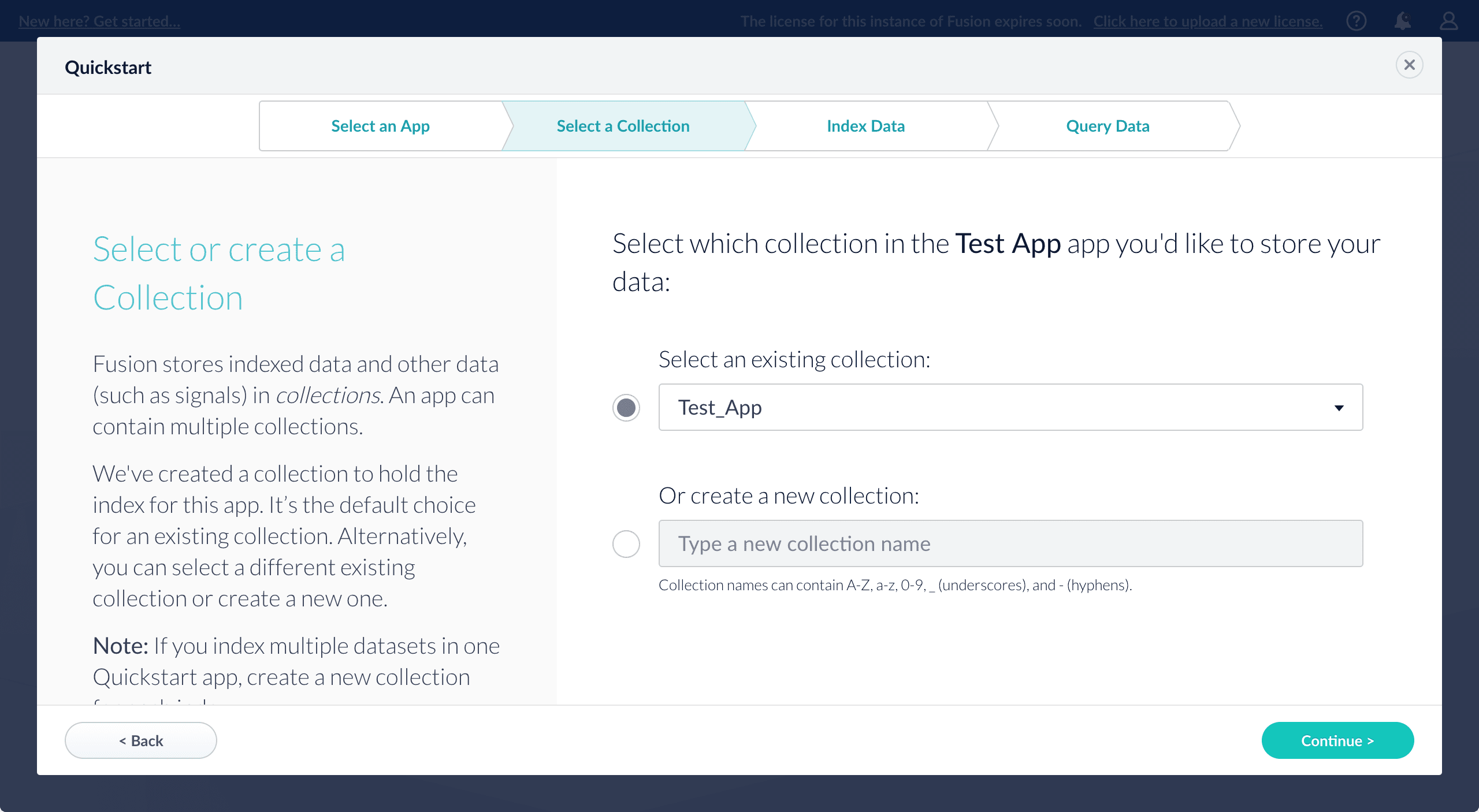
-
Click Continue.
On the Index Data screen, you can either select one of the built-in sample datasets or click Use my data to upload your own:
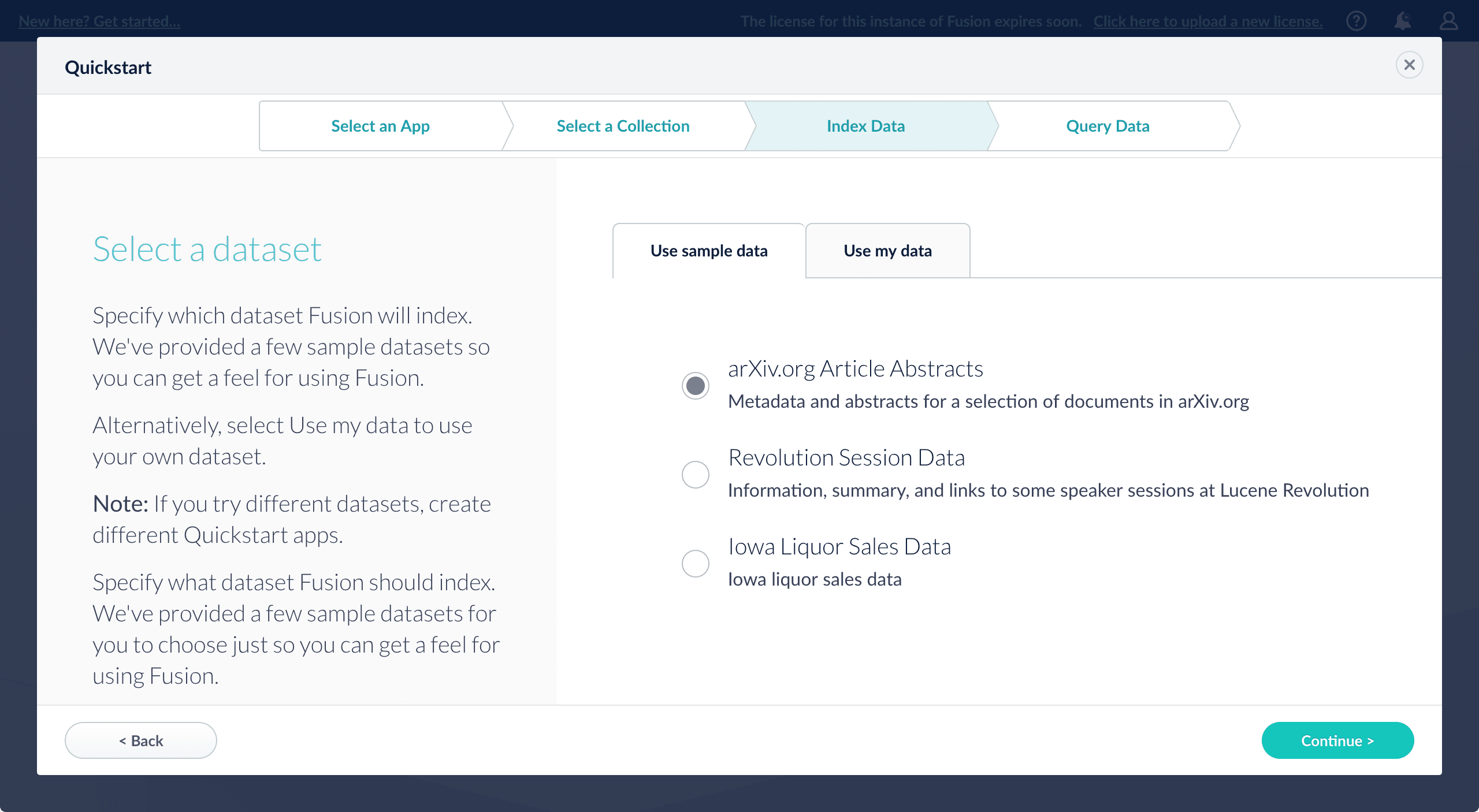
-
Click Continue.
On the Query Data screen, you can see all search results and enter your own search queries to test the indexed dataset. You can also select the display fields or view the parsed documents:
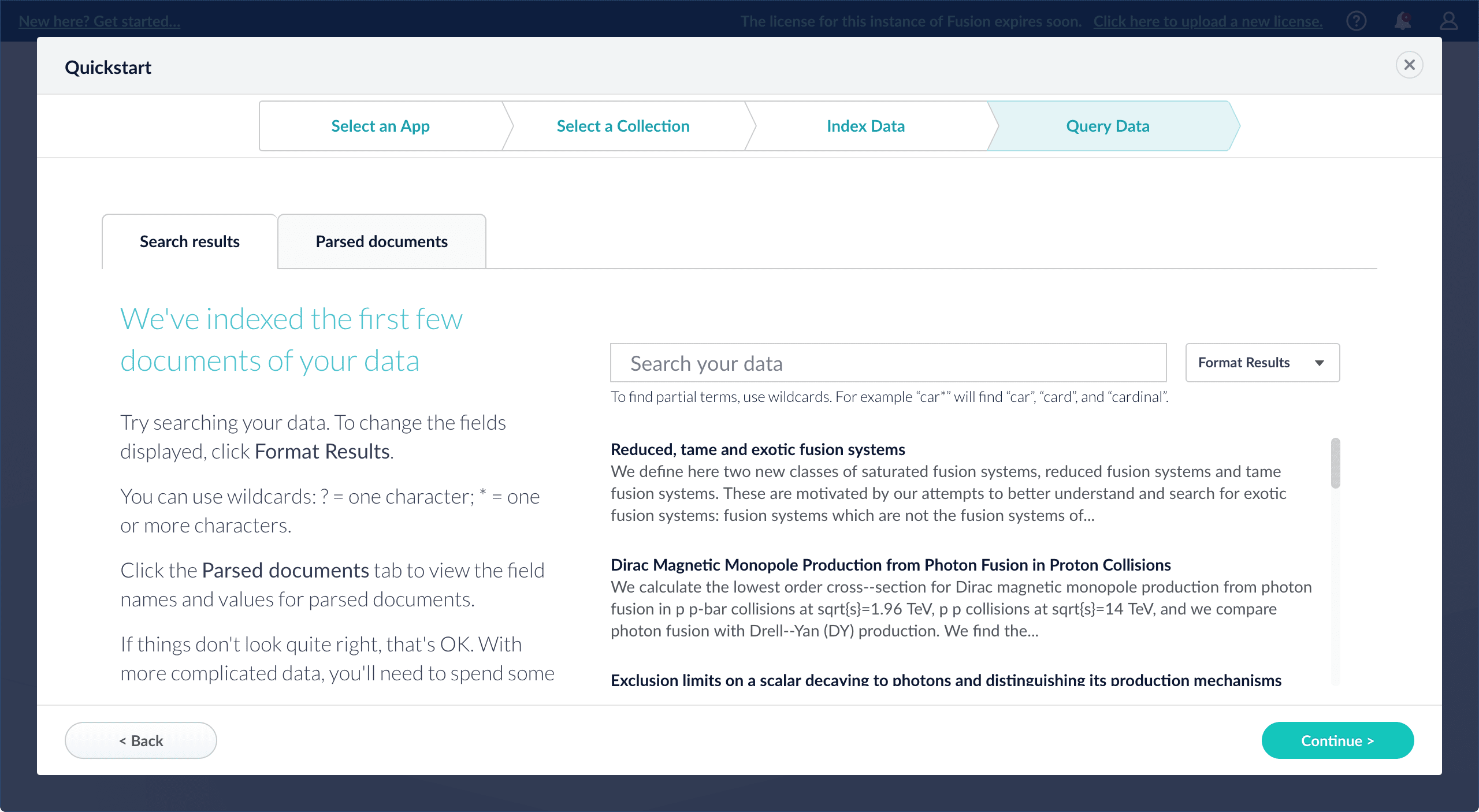
-
Click Continue.

From here, you can do the following:
-
Open the Index Workbench to change the index pipeline.
-
Open the Query Workbench to change the query pipeline.
-
The workbenches are essentials tools in the Fusion workflow.
-
Open App Studio to create a user interface for searching this collection.
App Studio is only available in Fusion 4.1 and 4.2.
-